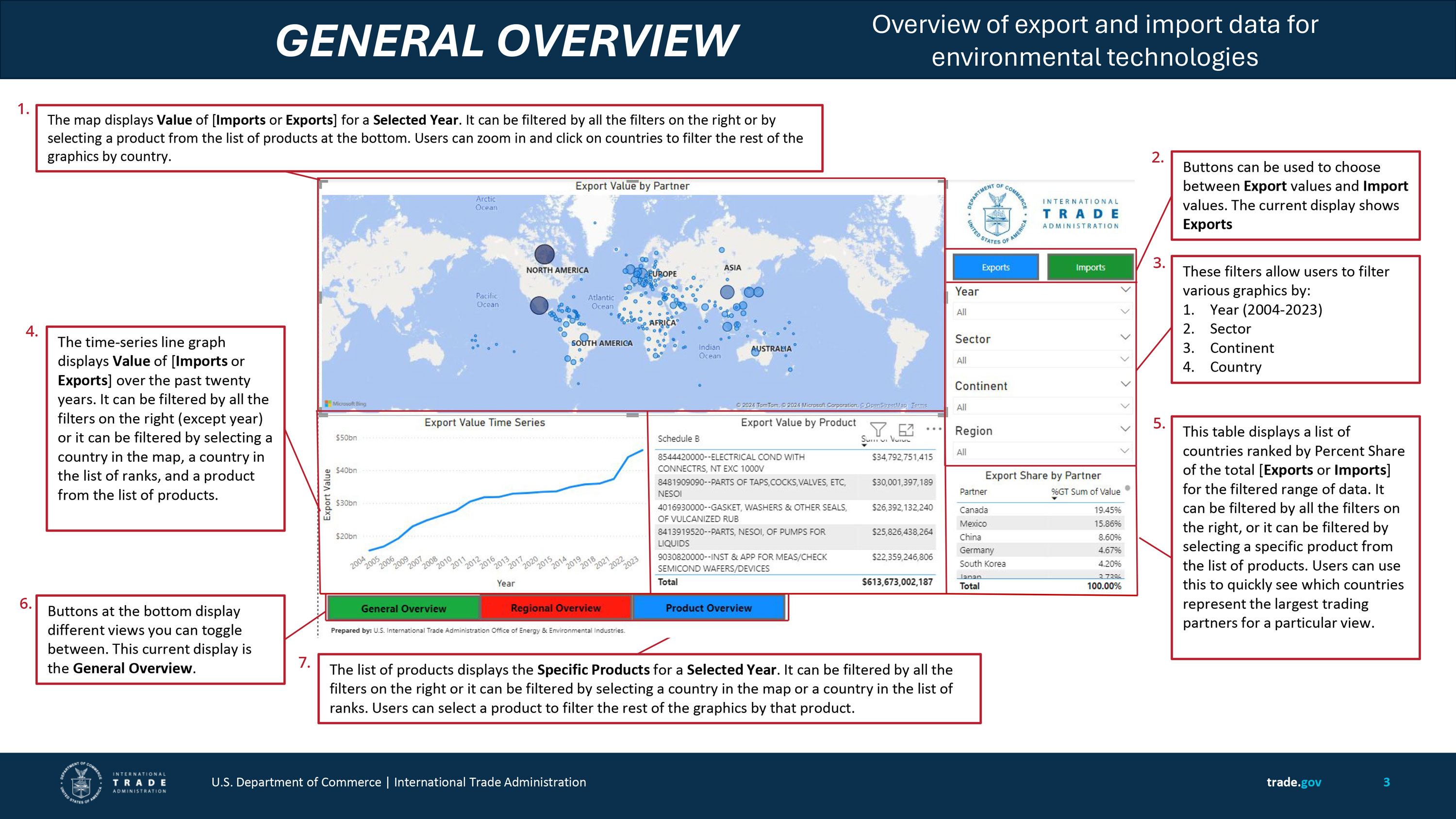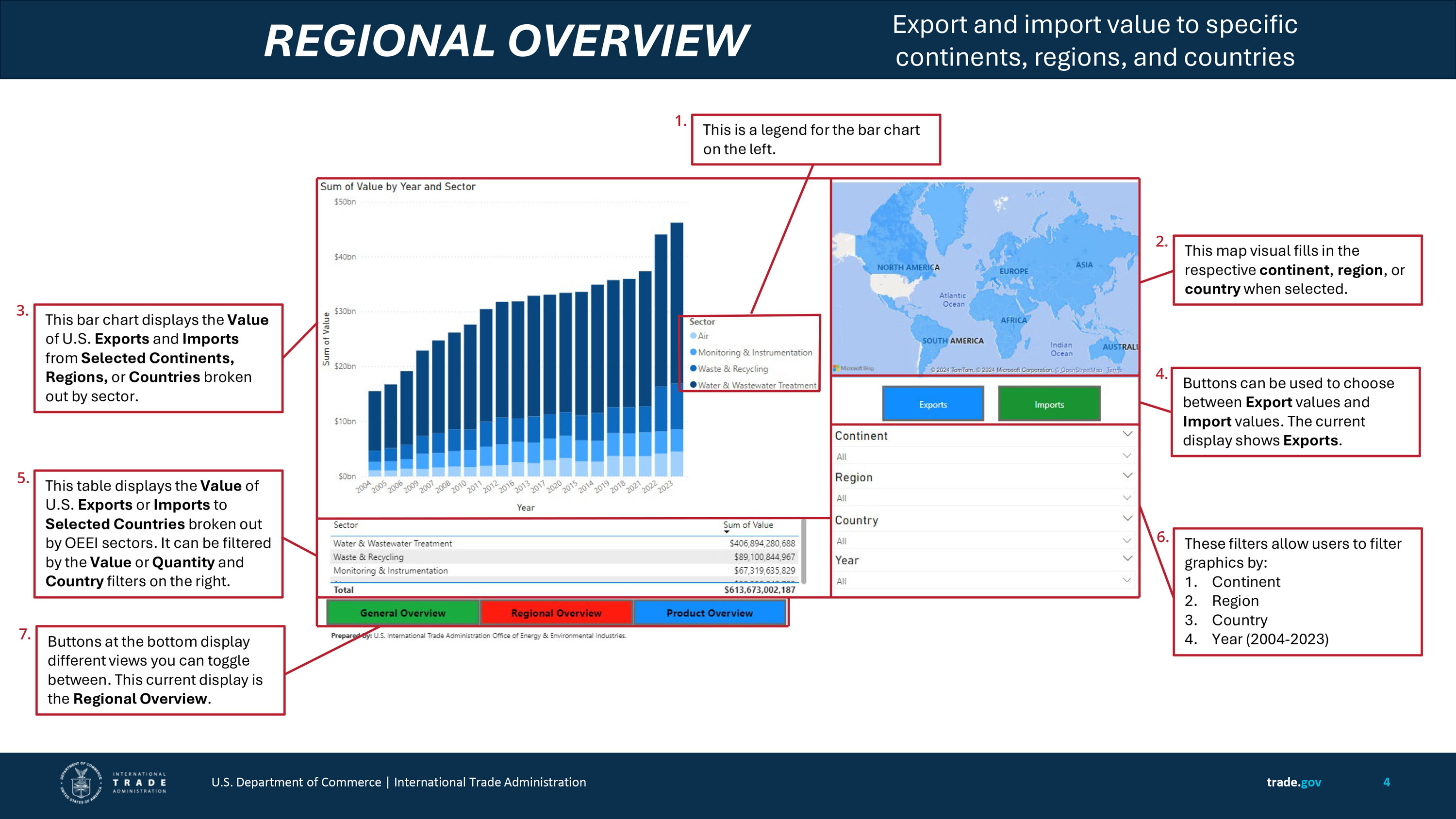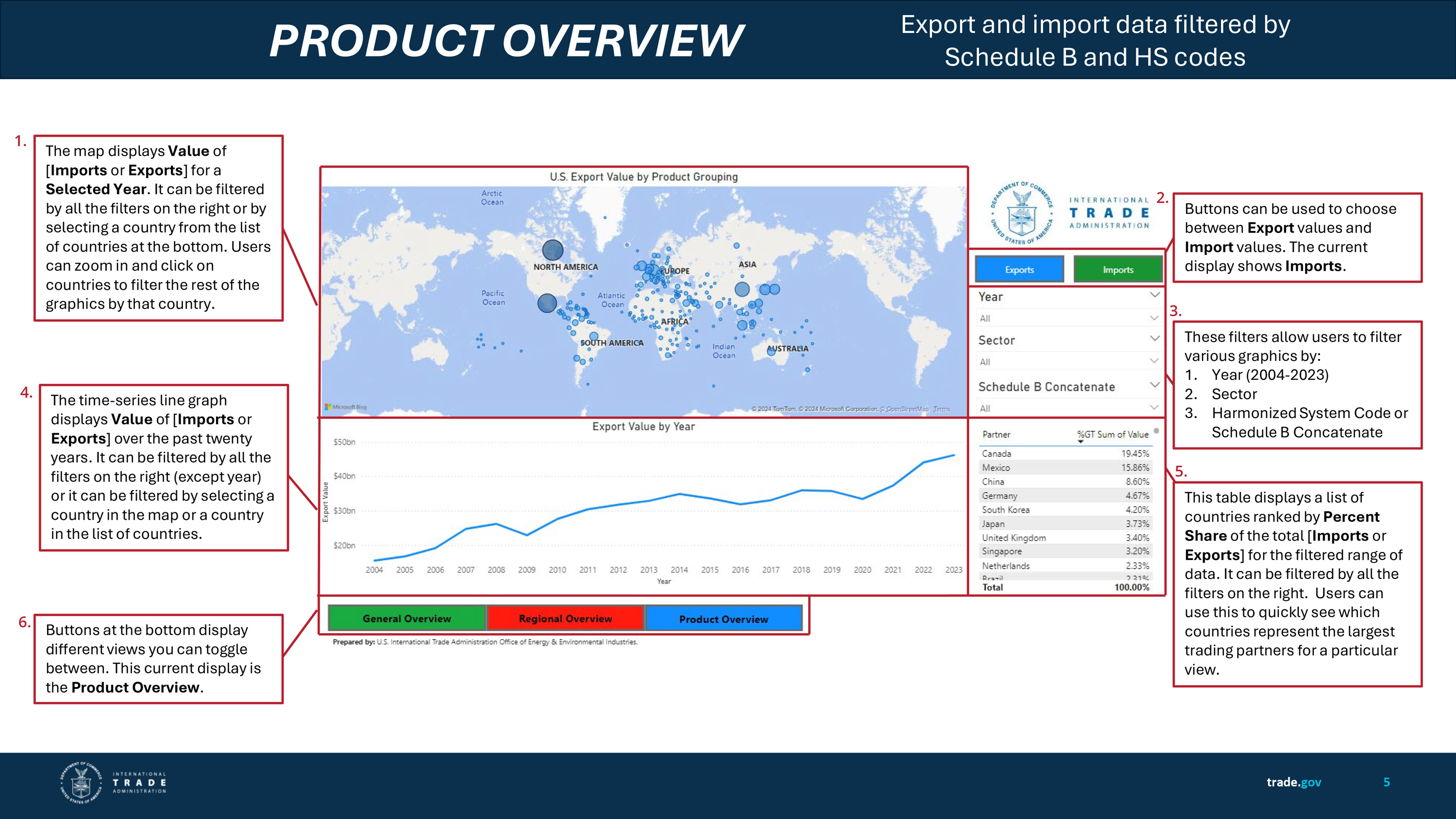Environmental Technologies Trade Dashboard User Guide
User Guide - U.S. Environmental Technologies Trade Dashboard Manual
The U.S. Environmental Technologies Trade Dashboard is a data visualization tool that provides annual U.S. country-level trade data for various environmental technology sectors. This tool was developed by the Industry & Analysis’s Office of Energy & Environmental Industries (OEEI) and is intended to help businesses, researchers, and policymakers obtain insights on trade data for environmental goods and services.
ITA defines environmental technologies as those that prevent or mitigate pollution, generate compliance with environmental regulations, manage or reduce waste streams, remediate contaminated sites, develop and operate environmental infrastructure, allow the provision of environmental resources, and/or foster environmental protection and resource efficiency. Environmental technologies are not captured precisely through unique Harmonized System (HS) Schedule B codes - the codes used for categorizing and tracking U.S. exports. Many Schedule B codes that include environmental technologies also contain a variety of other products, including some unrelated to the environmental technologies sector. This tool uses 126 10-digit Schedule B codes and 67 6-digit HS import classifications as a proxy for the environmental technologies sector.
These codes represent environmental technologies related to air pollution monitoring and control, water and wastewater treatment, waste management and recycling, and environmental monitoring and instrumentation equipment. OEEI makes every effort to regularly assess and validate this list of Schedule B codes, which are drawn from more than 19,000 individual product classifications in the broader Harmonized System. Users should be aware of the limitations of this data set, which may lead to underreporting or overreporting based upon included or excluded products. Contact OEEI for questions or comments.
Find more information about U.S. foreign trade.
Manual Sections:
- General Overview - Broad overview of both import and export data for the environmental technologies industry.
- Regional Overview - Filter by continents, regions, or countries to view import and export data.
- Product Overview - Search export and import data with the option to filter by specific Schedule B and HS codes.
General Overview
- The map displays Value of [Imports or Exports] for a Selected Year. It can be filtered by all the filters on the right or by selecting a product from the list of products at the bottom. Users can zoom in and click on countries to filter the rest of the graphics by country.
- The Export and Import Buttons can be used to choose between Export values and Import values. The current display shows Exports.
- Available filters allow users to filter various graphics by:
- Year (2004-2023)
- Sector
- Continent
- Country
- The time-series line graph displays Value of [Imports or Exports] over the past twenty years. It can be filtered by all the filters on the right (except year) or it can be filtered by selecting a country in the map, a country in the list of ranks, and a product from the list of products.
- The Share by Partner table displays a list of countries ranked by Percent Share of the total [Exports or Imports] for the filtered range of data. It can be filtered by all the filters on the right, or it can be filtered by selecting a specific product from the list of products. Users can use this to quickly see which countries represent the largest trading partners for a particular view.
- The buttons at the bottom display different views you can toggle between. This current display is the General Overview.
- The Value by Product list of products displays the Specific Products for a Selected Year. It can be filtered by all the filters on the right or it can be filtered by selecting a country in the map or a country in the list of ranks. Users can select a product to filter the rest of the graphics by that product.
Regional Overview
- Legend for the bar chart is displayed on the left side of the dashboard, to the right of the Value of U.S. Exports and Imports.
- The map visual fills in the respective continent, region, or country when selected.
- The Value of U.S. Exports and Imports bar chart displays the Value of U.S. Exports and Imports from Selected Continents, Regions, or Countries broken out by sector.
- The Export and Import Buttons can be used to choose between Export values and Import values. The current display shows Exports.
- The Sector table displays the Value of U.S. Exports or Imports to Selected Countries broken out by Office of Energy and Environmental Industries sectors. It can be filtered by the Value or Quantity and Country filters on the right.
- Available filters allow users to filter various graphics by:
- Year (2004-2023)
- Sector
- Continent
- Country
- The buttons at the bottom display different views you can toggle between. This current display is the Regional Overview.
Product Overview
- The map displays Value of [Imports or Exports] for a Selected Year. It can be filtered by all the filters on the right or by selecting a country from the list of countries at the bottom. Users can zoom in and click on countries to filter the rest of the graphics by that country.
- The Export and Import Buttons can be used to choose between Export values and Import values. The current display shows Exports.
- Available filters allow users to filter various graphics by:
- Year (2004-2023)
- Sector
- Continent
- Country
- The time-series line graph displays Value of [Imports or Exports] over the past twenty years. It can be filtered by all the filters on the right (except year) or it can be filtered by selecting a country in the map or a country in the list of countries.
- The Partner table displays a list of countries ranked by Percent Share of the total [Imports or Exports] for the filtered range of data. It can be filtered by all the filters on the right. Users can use this to quickly see which countries represent the largest trading partners for a particular view.
- The buttons at the bottom display different views you can toggle between. This current display is the Product Overview.